OPENF
Windows Only
ローカルのフォルダパスをリンクにして、WEBブラウザから直接エクスプローラーでフォルダを開く事ができるようにするツールです。
主にチャットサービスのSlack向けのツールです。
Windowsのレジストリーを変更することで機能を作成しておりますので、ご注意の上ご利用ください。
This page publish Original Tools for computer graphics: MaxScript, AfterEffects Script and Expression.
本ページに掲載されているコード、ツールの使用、または使用不具合等により生じたいかなる損害に関しまして、作者は一切責任を負いませんが、
バグ報告、要望などあれば、コメント下さい。可能な範囲で対応したいと思います。
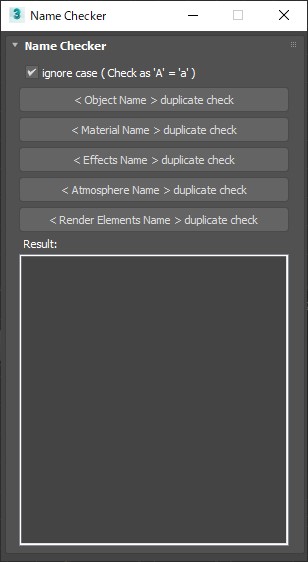 |
| Name Checker UI |

 |
| Selection Set Tools UI |
使い方:
■メインUI
・Save SelSetsボタン
シーン内の選択セットをXMLファイルに書き出します。
・Load SelSetsボタン
XMLファイルから選択セットを読み込みます。
(このスクリプトで作成されたXMLファイルでないと読み込めません。)
XMLファイルを選択すると、Load_SelectionSetウインドウが開き、
XMLに保存されていた選択セットが、リストに表示されます。
・update listボタン
Selection Setリストに表示される選択セットの表示を更新します。
(選択セットを追加・削除などした場合に、同期させるために使用します)
・Selection Setリスト
選択セットを一覧表示するリストです。
リスト内のセット名を選択すると、そのセットに登録されたオブジェクトが選択されます。
■Load_Selection Setウインドウ
・Load selectedボタン
読み込みたい選択セットを選んで、Load selectedボタンを押すと、そのセットが読み込まれます(複数選択可)。
How to use:
・Save SelSets / Load SelSets Button:
Export and Import selection sets in 3dsmax.
In Load Selection Set Window, you can select any sets to import.
・update list Button:
synchronize selection sets list in scene and Selection Set List below.
・Selection Set List:
select set name in list, then the objects are selected in scene.
From Gumroad : SelectionSet Tools
使い方:
参照元のフォルダーと、コピー先のフォルダーのパスを入力して、
ボタンを押すと、参照元のフォルダ構造のみがコピーされます。
How to use:
Enter source folder path and destination folder path to copy data to.
And press button.
From Gumroad : Folder Construction Copy
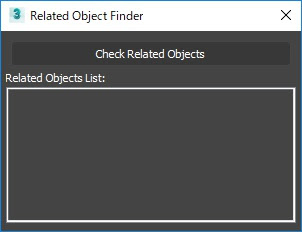 |
| Related Object Finder UI |
使い方:
オブジェクトを1つ選択した状態でボタンを押すと、
関連したオブジェクトの名前が下段のリストに表示されます。
リスト内でオブジェクト名を選択すると、そのオブジェクトが選択されます。
How to use:
Select one object and press button.
If the object have dependency to another objects, objects name will be listed up.
By selecting the name in list, you can select object.
From Gumroad : Related Object Finder
 |
| PF Source Collector UI |
使い方:
スクリプトを実行すると、_scene.aviファイルがAEのプロジェクトに読み込まれます。
How to use:
Run script. Then _scene.avi file will load to your After Effects project.
From Gumroad : Import 3dsmax preview
From Gumroad : Silhouette Viewer